If you use Looker Studio to track total calculated metrics, i.e. rates and averages across campaigns and time intervals, you will need to automate the calculation of weighted averages in Looker Studio to ensure that your numbers there match the numbers in your source data.
Calculated metrics include click-through rate (CTR), conversion rate (CR), cost per click (CPC), cost per mile/thousand (CPM), return on ad spend (ROAS), customer acquisition cost (CAC), and customer lifetime value (LTV).
Total calculated metrics cannot be aggregated over time intervals or campaigns. Nor can they be averaged simply. To get a truly accurate number, we have to calculate the weighted average.
Want more Looker Studio tips & tricks?
- Learn how to work with multiple date ranges.
- Get 3 free dashboard templates for beginners.
- Find out how to track your Instagram follower count.
- Learn how to blend data.
- Automate the flow of data from all your apps to Looker Studio
What Is Weighted Average?
Weighted average takes into account the varying degrees of importance (or weight) of numbers in a dataset.
For example, if you show an ad to 2 people and 1 of them converts, your conversion rate for this campaign would be 50%. If you show an ad to 100 people and 30 of them convert, your conversion rate would be 30%.
The simple average of these two conversion rates is of course 40%, but this is absolutely not the total conversion rate across campaigns because the conversion rate of 30% from the bigger campaign is much more important than the conversion rate of 50% from the smaller campaign.
The weighted average of these two campaigns, when rounded to the second decimal place, would actually still be 30%—30.4% to be exact!
Looker Studio and Total Calculated Metrics
The best way to calculate total rates and averages in Looker Studio is to extract only the data that you need to calculate them (but not the rate and average data itself), then automate the calculations yourself in a calculated field.
The reasons for this are several:
- Rate and average data is measured differently by different tools.
- The extraction settings in your ETL tool can affect how Looker Studio automatically calculates rates and averages.
- None of the settings in Looker Studio’s default summary row can calculate total rates and averages.
So, save yourself the trouble and don’t export native data for CTR, CR, CPC, or any other rate or average to your Looker Studio dashboard.
Creating a Calculated Field for Weighted Average
To illustrate how to automate weighted average calculations, we will calculate the total CTR for one of our Facebook Ads campaigns over a 7-day period using clicks and impressions.
The basic formula for CTR is:
clicks / impressions = CTR
This formula will give us accurate numbers for row-level data (i.e. the data for each individual campaign or time interval; or in this case, for each day). But to get the weighted average for total CTR, we have to use the following formula:
sum (clicks) / sum (impressions) = total CTR
So, in Looker Studio’s right side panel, click Add a field.
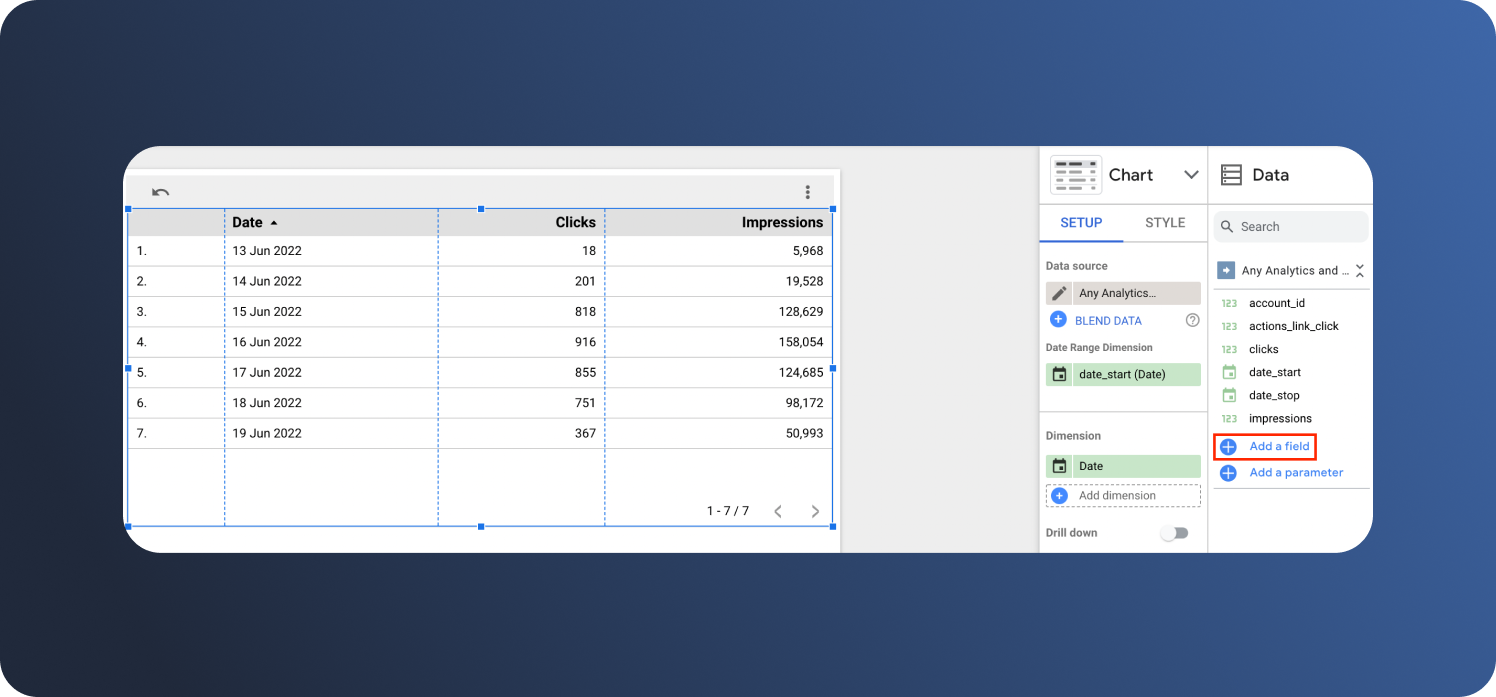
Then, in the Formula field, type in SUM(clicks)/SUM(impressions). Use the automatic prompts to do this faster. Next, name the field and click save.
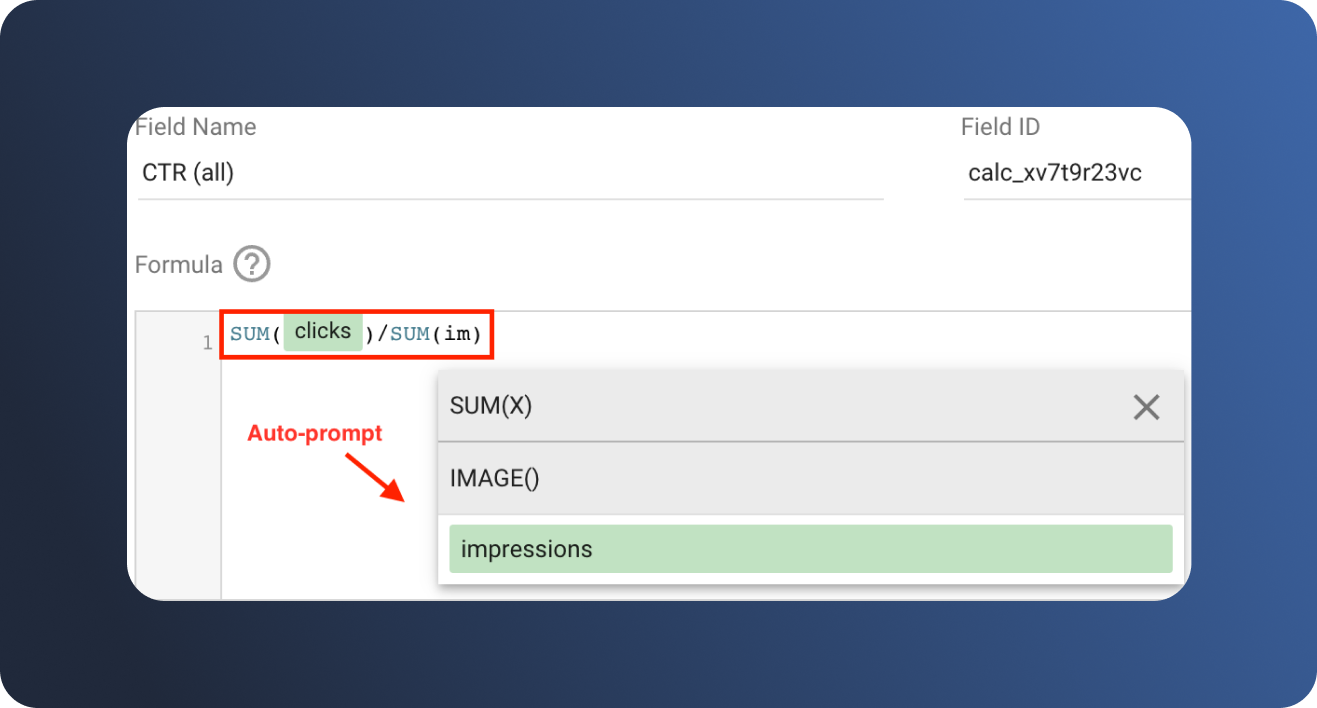
Drag the new field, which in this example is called CTR (all), into the metric section. Then click AUT and modify the field to display as a percentage.
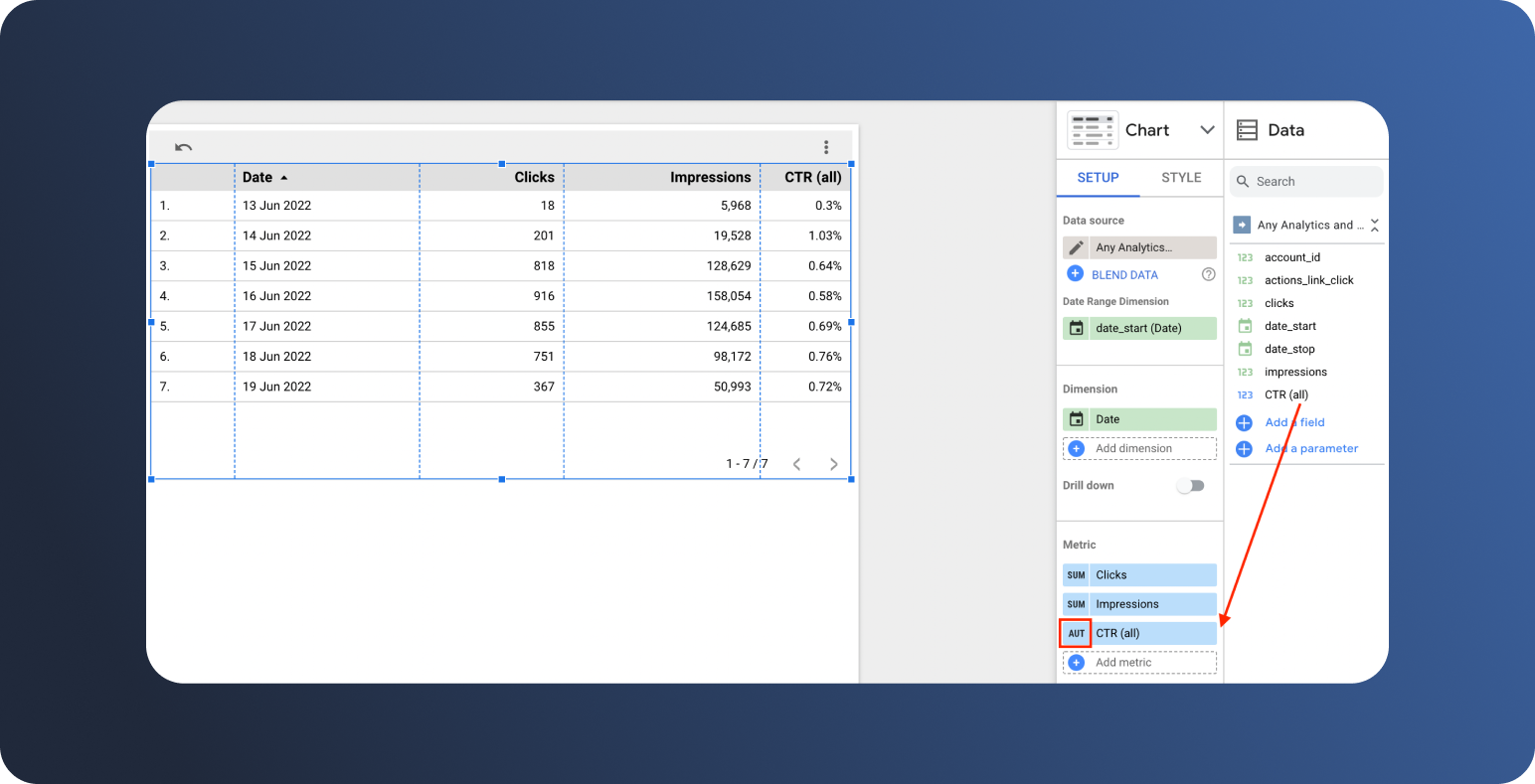
Finally, check the Summary row box in the right side panel.
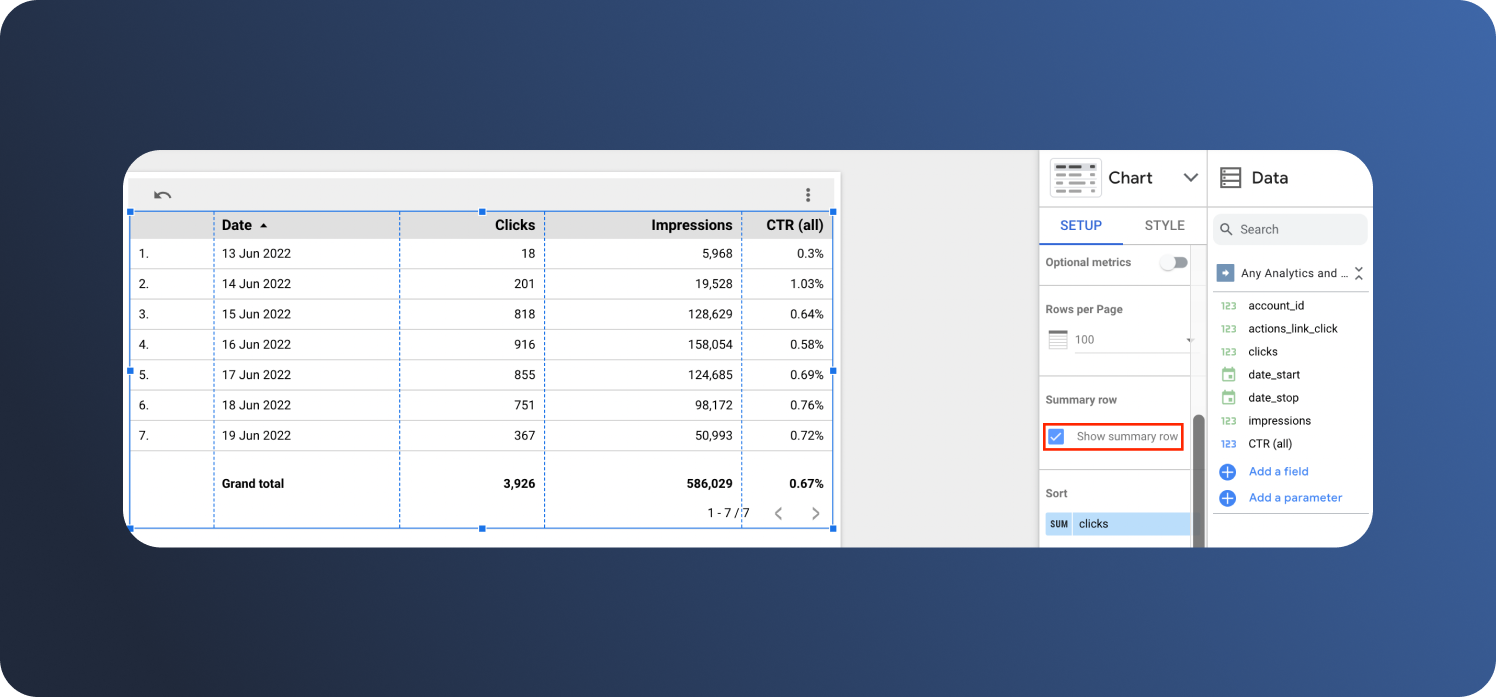
Voila! You should now have accurate CTRs for all rows (simple averages) and an accurate total CTR for the summary row (a weighted average).
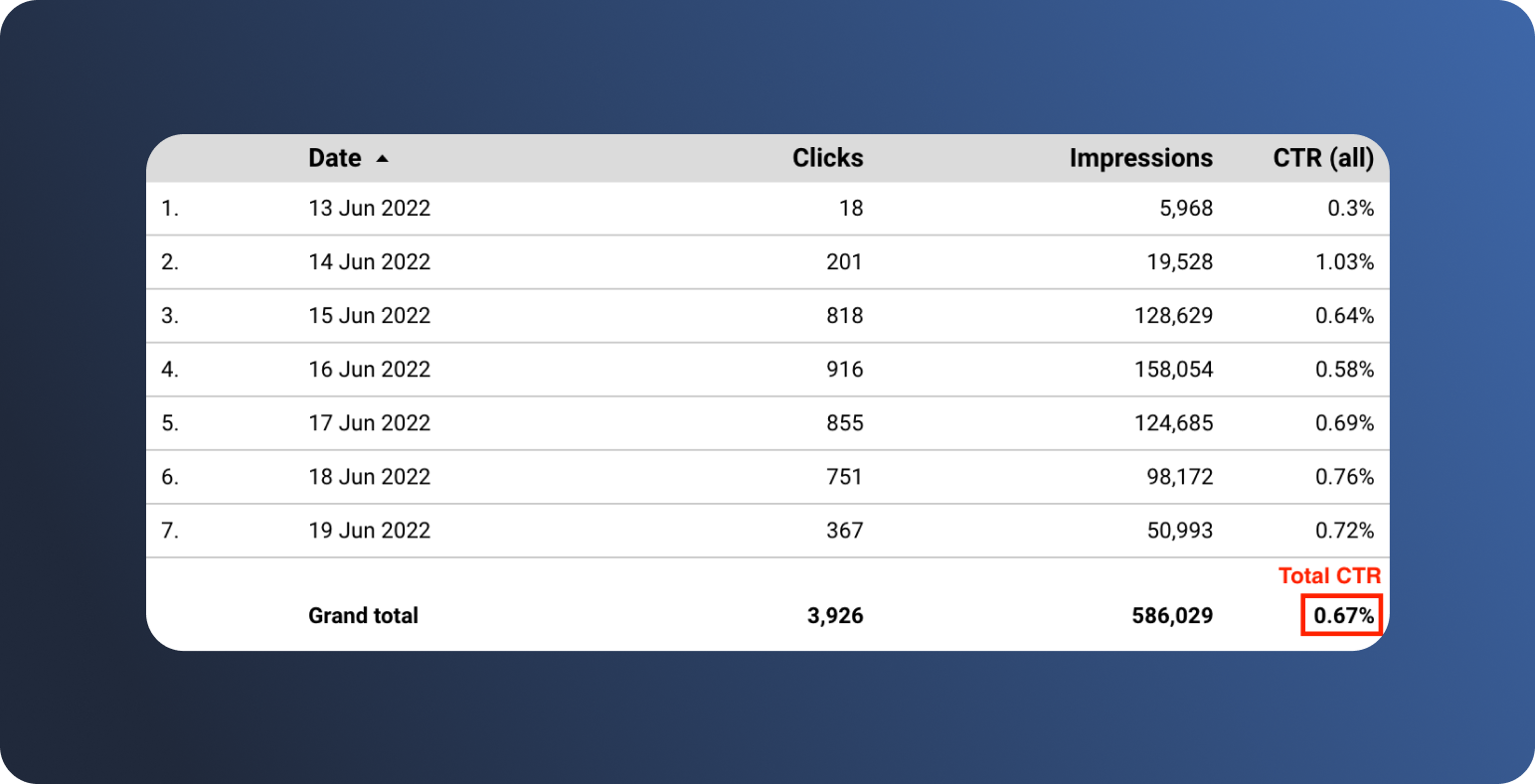
The same type of summation formula would be used to get weighted averages for other total calculated metrics.
For example, the formula for total ROAS would be:
sum (revenue generated by ads) / sum (cost of ads) = total ROAS
Or the formula for total CPC would be:
sum (total advertising cost) / sum (total number of clicks) = total CPC
And so on…
Why Use Dataddo to Get All Your Data to Looker Studio?
Wouldn't it be great to have the data from all your apps and services synced to Looker Studio, so that your dashboards refresh automatically on a regular basis? That's exactly what Dataddo enables.
- Using our no-code interface, anyone can easily connect their business apps and services to Looker in just a few steps. No need to rely on your data team to connect your data.
- We offer 100s of off-the-shelf connectors for both popular and niche services, and are creating new ones every week.
- All connections are maintained by our teams, so that you don't have to worry about them breaking in the middle of the night, for exampe.
- Data can be stored in our SmartCache system, so you don't need a data warehouse to use it.
- It's free! Connect up to 3 sources to Looker Studio or any other dashboarding tool under our free-forever plan.


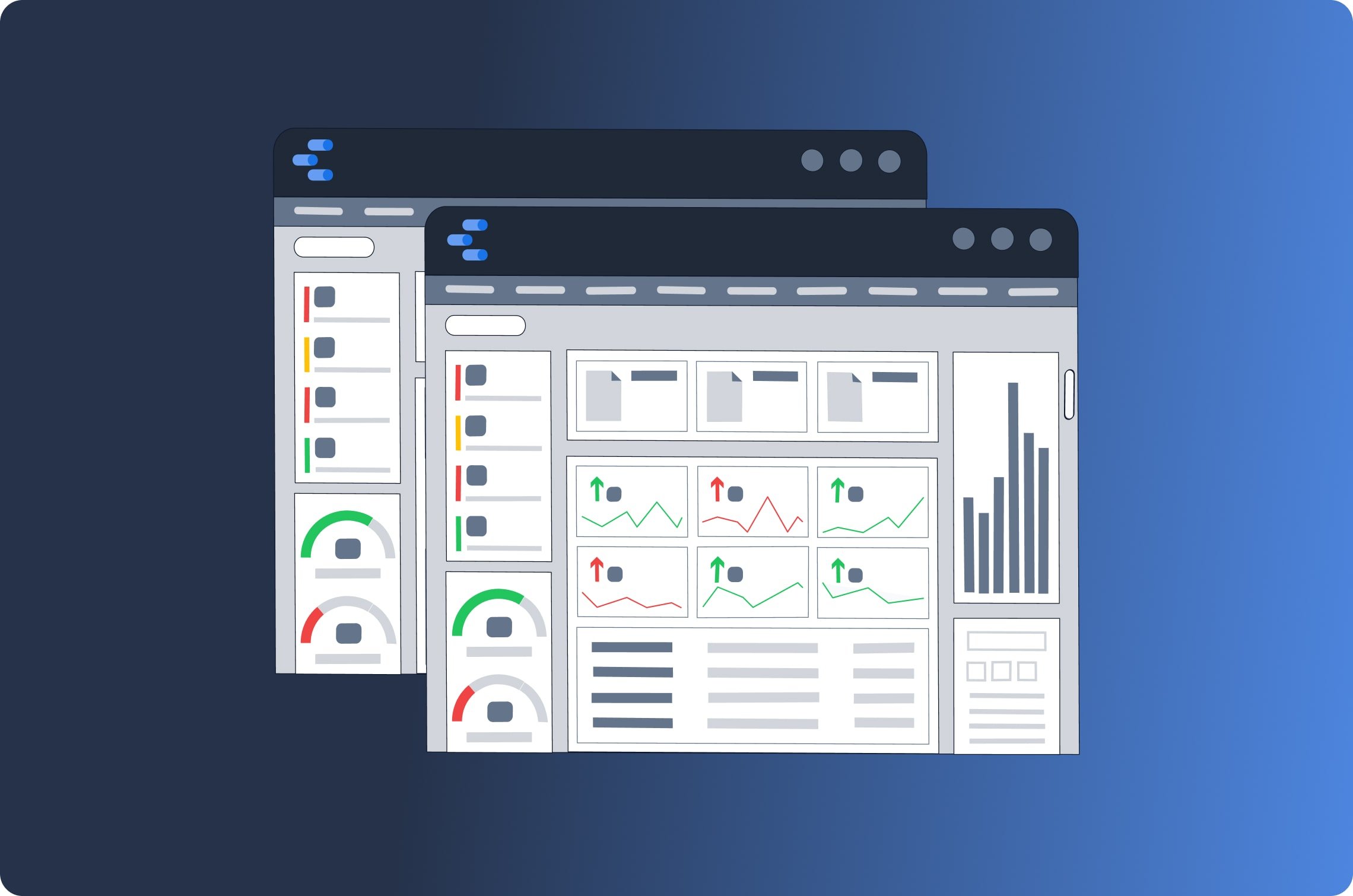
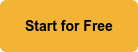
Comments