As Facebook’s user base is nearing 3 billion worldwide, Facebook Ads have become an obvious choice for most marketing campaigns. While Facebook Ads Analytics is an excellent tool for data insights, you’re most likely using other platforms and need to have all data in one place. This is where BI tools such as Looker Studio, previously Google Data Studio, come in.
Are you already familiar with Looker Studio?
Check out these 3 beautiful free templates!
No need to subscribe to any service to use them.
So, how can you ensure secure and reliable integration of Looker/Data Studio to Facebook, and other platforms? Here are the free methods.
- Manual Approach: Gets the Job Done
- Dataddo Facebook Ads Connector: Quick, Secure, FREE
- Conclusion: Why the Dataddo Connector?
Manual Approach: Gets the Job Done
Before we walk through the steps, we should mention the biggest downside of this method: when working with larger datasets, it’s much easier to make mistakes (not to mention time-consuming). With one table to load, there isn’t much space for mistakes. In the case of, let’s say, 30 CSV files, missing a few tables or loading one file multiple times is much more probable, and can easily mess up your data integration.
Unless your dashboard only has Facebook Ads data and you won’t need to reuse it again, you will need to repeat this process of manual data import on a regular basis. Honestly speaking, just the fact that you would have to do this every week let alone every few days sounds too mind-numbing for our tastes.
So, proceed with this method at your own risk!
Step 1: Export Facebook Ads Data
- Go to Ads Manager and select your campaign.
- Click on Reports and select Export table data to export your data. If you need only specific columns, don’t forget to adjust this for every campaign’s dataset.
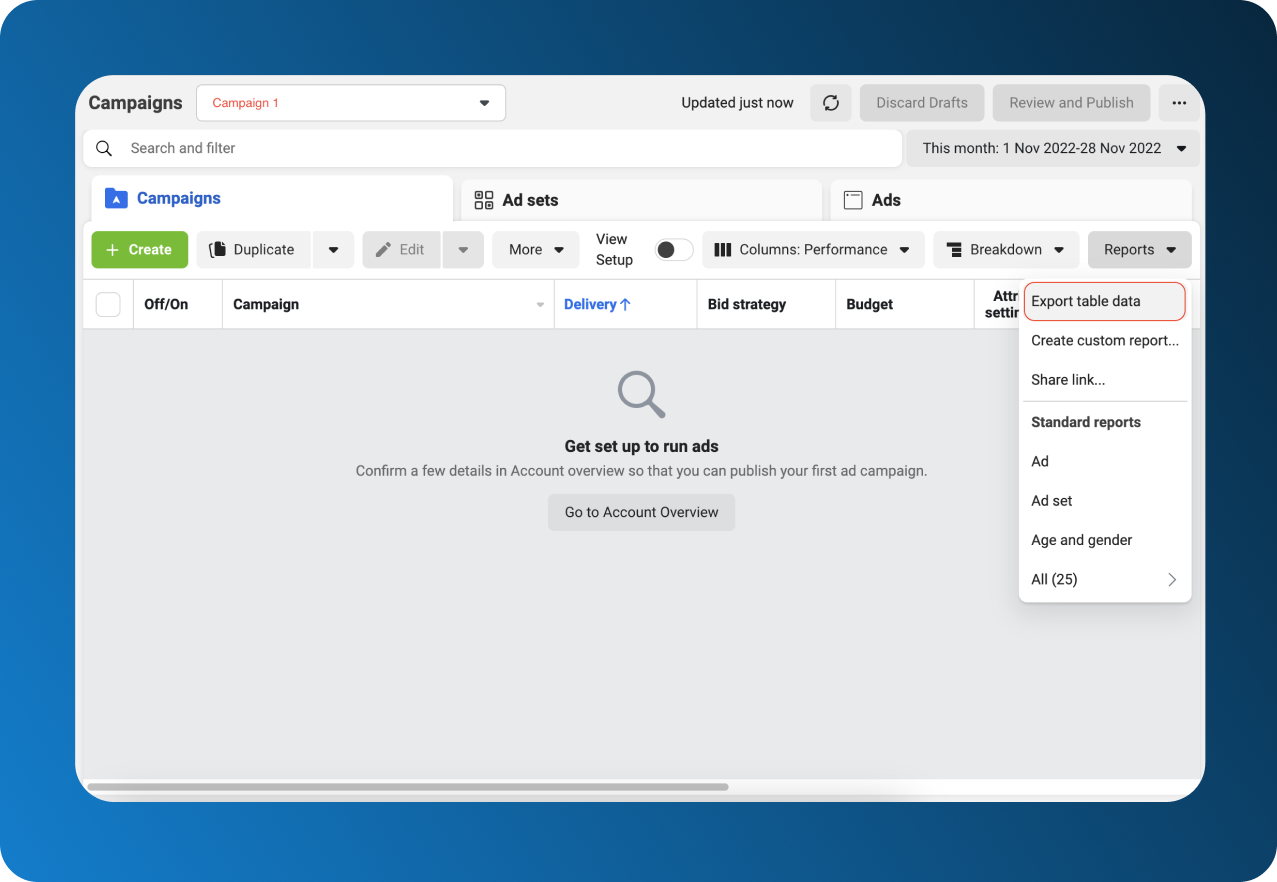
- Choose what file type you want (we need CSV) and click on Export.
Step 2: From Facebook to Looker/Data Studio
- Go to Looker Studio and create a new report.
- Select the Upload File option under the Connect to Data section. Give authorization to your Google Storage if necessary.
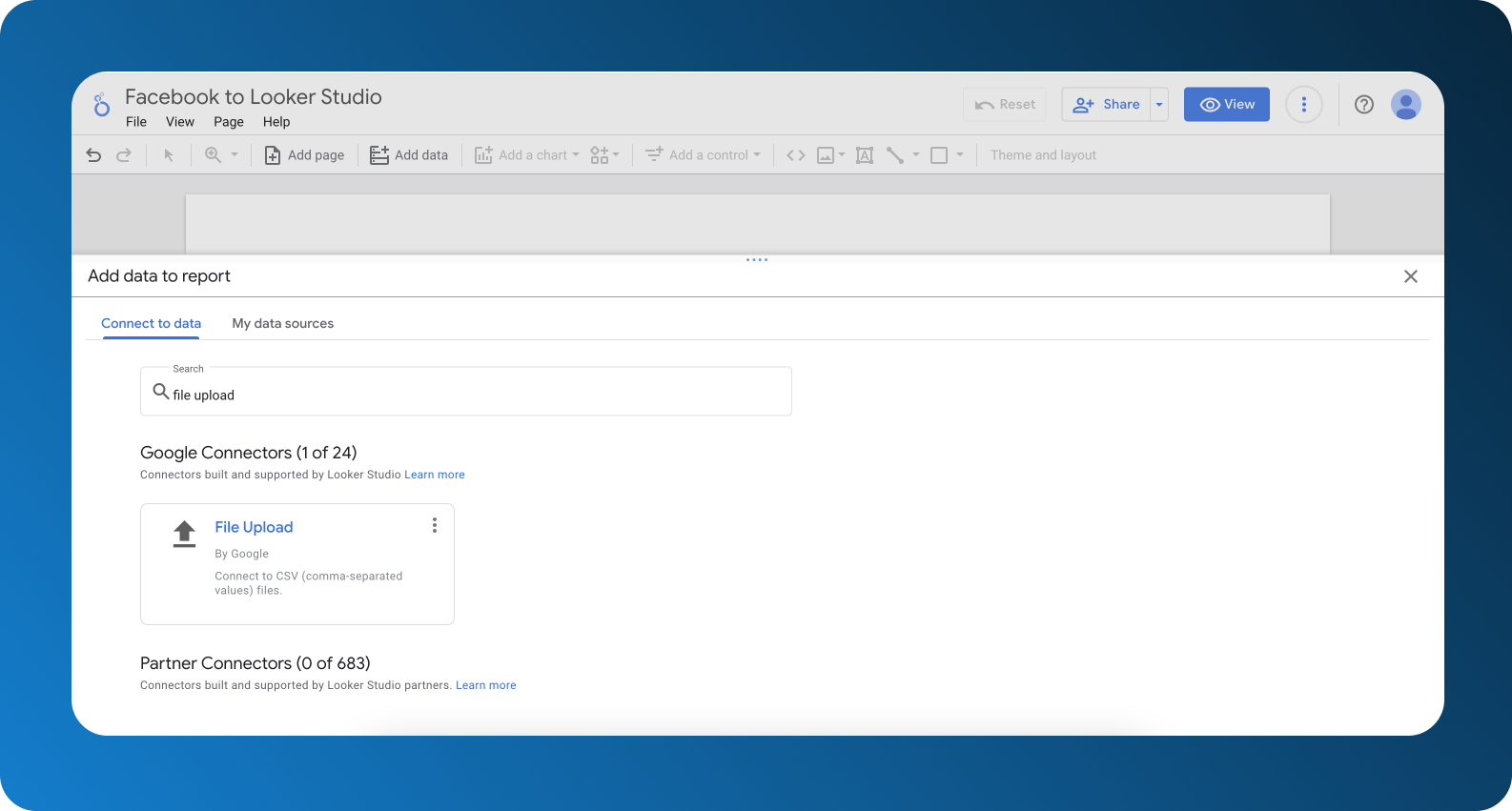
- Select all the files you want to upload or add them one by one by clicking on ADD FILES.
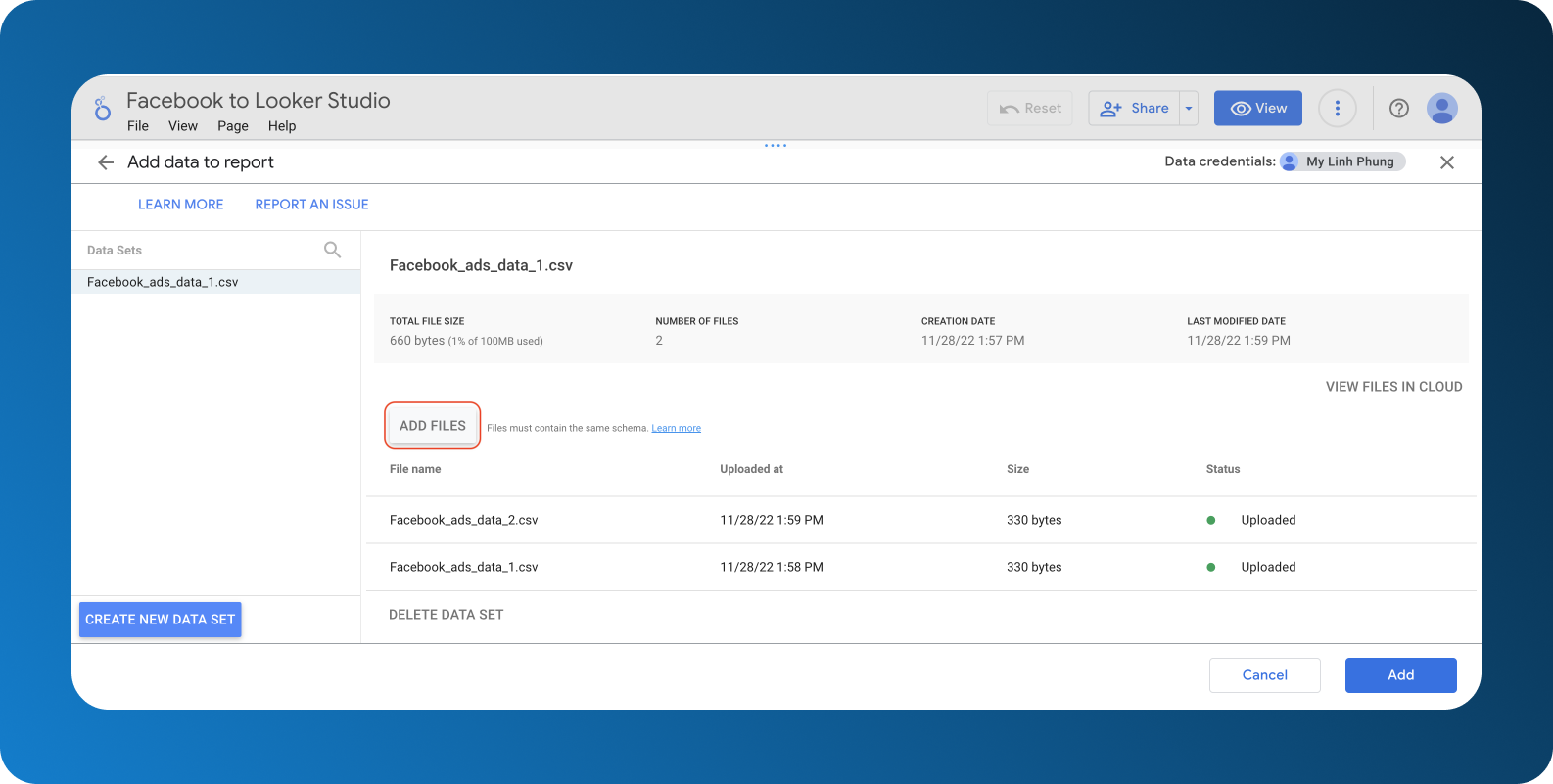
Step 3+: Repeat the Above as Many Times as Needed
Manual data load is not rocket science and is very easy to do. However, humans get tired of repetition quite fast, and as a result, our efficiency, productivity, and most importantly accuracy suffer significantly. When it comes to an industry where data integrity is crucial, this high probability of human error can be detrimental.
Frankly speaking, if other methods to connect your data for free exist, there’s no reason to opt for this approach.
Dataddo Facebook Ads Connector: Quick, Secure, FREE
So what are the alternatives if manual data load is risky but still free? Google’s selection of connectors includes partner connectors, such as Dataddo, which offer free data import.
You can sign up for a free-forever Dataddo account here, if you don’t have one already.
Let’s take a look at how it’s done.
Step 1: Create Your Source And Destination
- Head to Sources and click on Create Source.
- Choose which account and what campaigns you want to get data from. In Dataddo, you can select all the campaigns that are associated with your account, no need to manually retrieve data from each campaign.
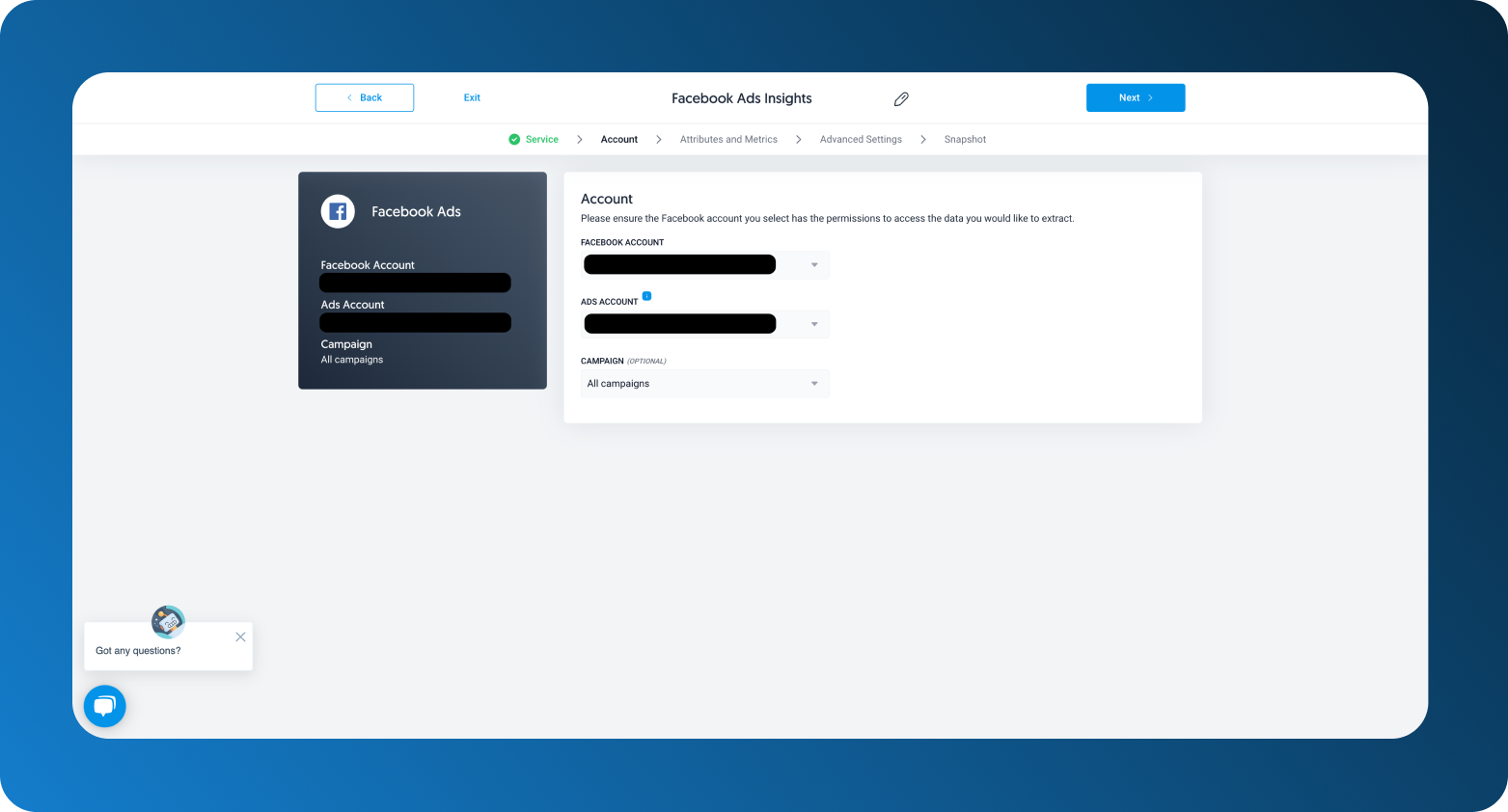
- Select your attributes and metrics, how often you want your data to be refreshed, and finish with testing your data.
Step 2: Create Your Data Flow
- Go to Flows to add your newly created source and choose Looker/Google Data Studio as your destination. Click on Create Flow and copy the Dataddo API Key which pops up.
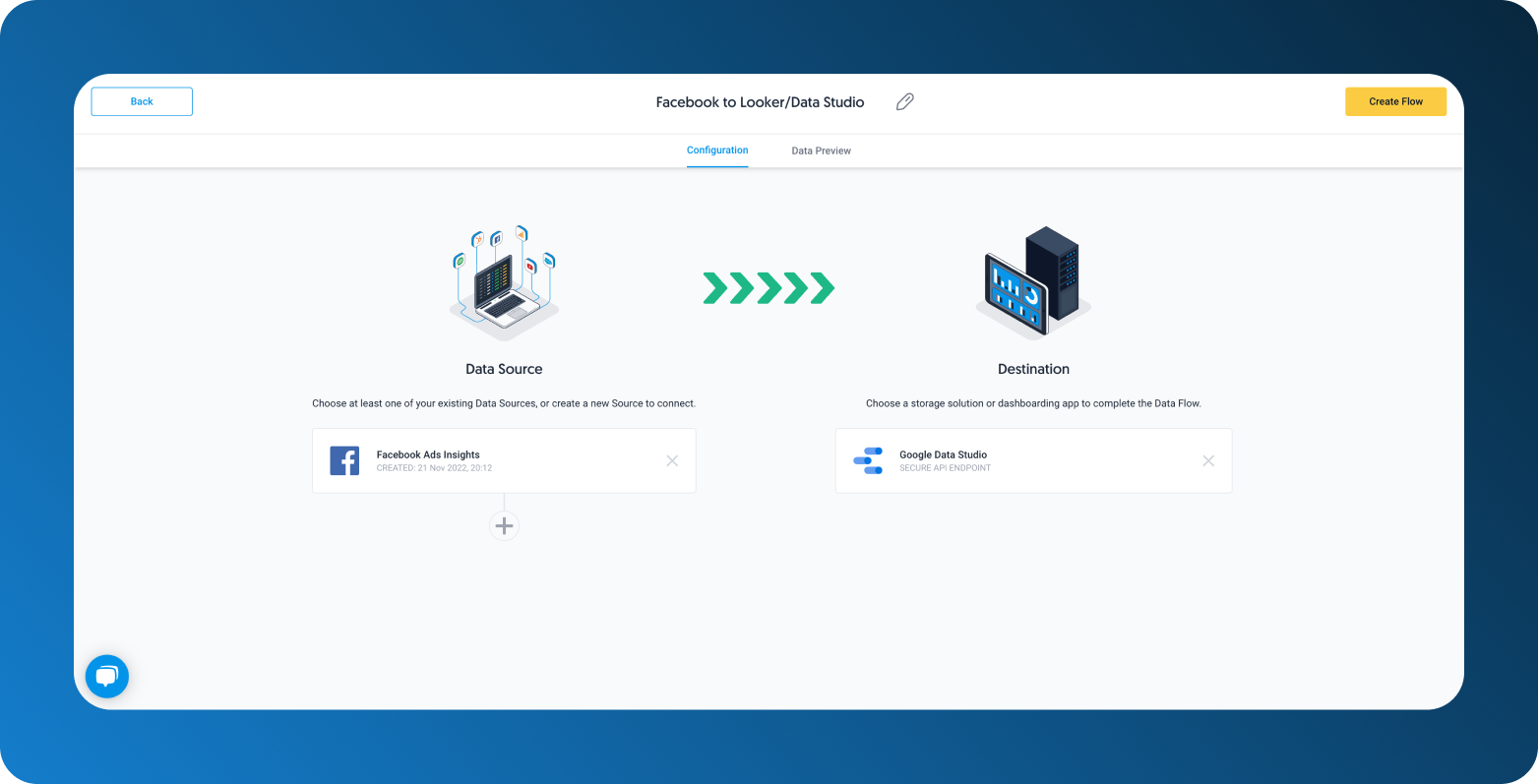
Don’t worry if you didn’t copy the Dataddo API Key right away, you can always preview it again by checking your flow’s connection details.

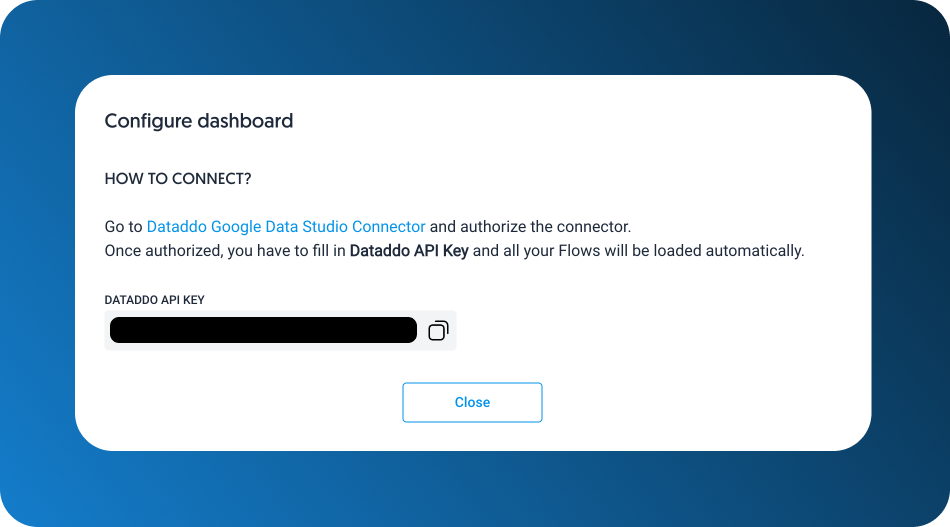
- Go to your Looker Studio dashboard, look for the Dataddo Facebook Ads connector and submit the Dataddo API Key.
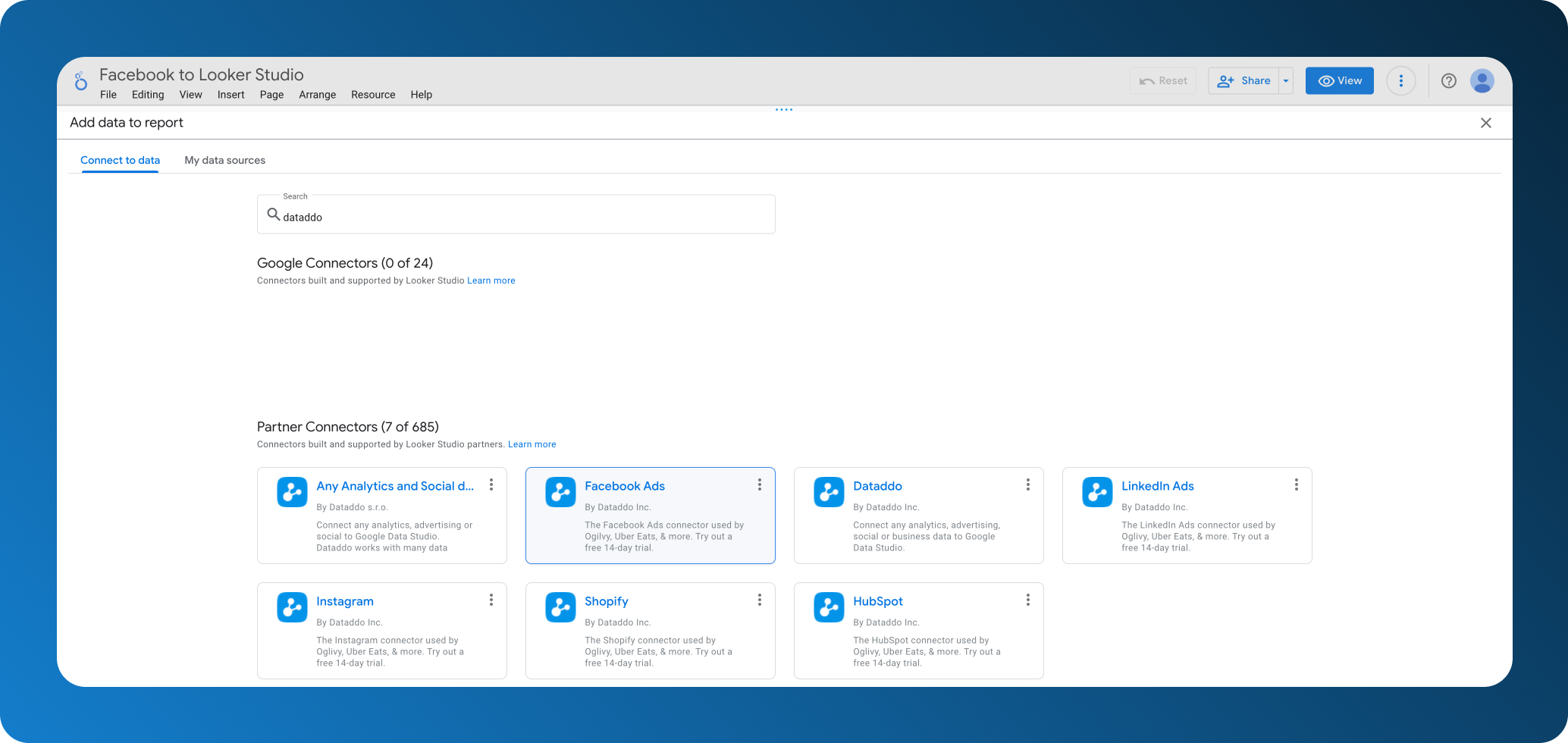
Voila, all your data is now available for you to use and the data automatically refreshes depending on the source’s configuration.
Conclusion: Why the Dataddo Connector?
If a manual process takes a lot of time, the effort should be at least somehow rewarded. But with manual data loading, the longer you spend on it, the more likely it is that an error will occur. As a result, time, effort, and money are all wasted.
Tedious tasks which do not require brain power and are repetitive should be automated, so that you can spend your time where it really counts. And since automated methods exist and some are even provided for free, you should make use of them to make your life easier.
Dataddo offers free connection to more than 200 different sources, including Facebook Ads to any BI tool, including Looker Studio, as well as Google Sheets. For free, you can have up to 3 flows, but the data volume is unlimited.
|
Connect your Facebook Ads to Looker Studio today In just two steps, you can get your data to Looker Studio for FREE. |


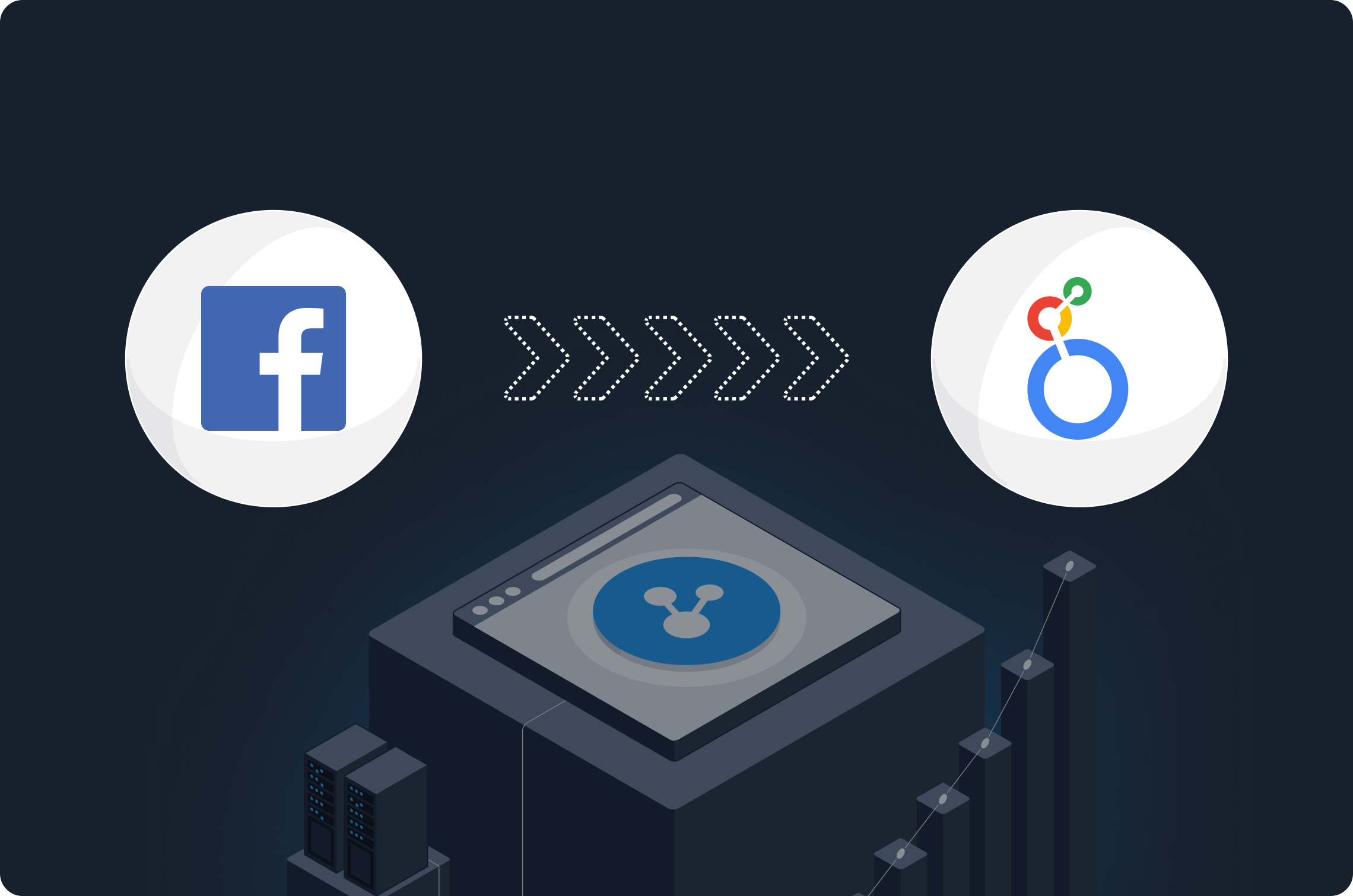

Comments